Digital torque testerOther supporting instruments
|
equipment name |
model |
equipment name |
model |
|
Digital push-pull force gauge |
HF |
Electric vertical machine |
AEV |
|
pointerPush-pull force gauge |
NK |
Electric single column vertical machine |
AEL |
|
Digital torque tester |
ANL |
Electric horizontal machine |
AEH |
|
Bottle Cap Torque Tester |
ANL-P |
Spiral side roll test machine |
ASC |
|
Pointer torque screwdriver |
ANQ |
Manual horizontal test stand |
AMH |
|
High-speed impact torque tester |
AGN |
Manual vertical and horizontal test stand |
ASL |
|
Dynamic torque tester |
AND |
Hand-pressed tensile and compression test stand |
AST |
|
Torque wrench tester |
ANJ |
Spiral tension and compression test stand |
ALX |
|
Torsion spring testing machine |
ANH |
Special testing machine for peeling force |
ABL |
|
Spring tension and compression testing machine |
ATH |
Ball pressure test device |
AQY |
|
Shore Rubber Hardness Tester |
LX |
Motorized hydraulic tension and compression test stand |
ALR |
|
Shore Hardness Test Stand |
LAC-J |
Button Tester |
ABQ |
|
Fruit Hardness Tester |
AGY |
Terminal tensile tester |
ADL |
|
Fruit Hardness Tester Stand |
GYJ |
Rope tension meter |
ASZ |
|
Tonometer |
ATN |
Side pressure tension tester |
HD |
Wenzhou Yiding Instrument Manufacturing Co., Ltd.
Zhiguang Industrial Zone, Liushi Town, Yueqing City, Zhejiang Province
Technical hotline:0577-5711 5506
Wrench calibration instrumentuser's Guide
1. Function
The ANJ torque wrench tester is a special equipment for testing torque wrenches and torque drivers. It is mainly used to detect various constant torque wrenches, digital display torque wrenches, preset torque wrenches, torque drivers, screwdrivers and various An instrument and product that involves tightening force. Widely used in electrical manufacturing, mechanical manufacturing, automotive light industry and professional scientific research and testing industries。
2. Main features
1. High precision, high resolution, fast sampling speed, full screen display.
2. Adopt high-precision torque sensor with torque direction display.
3. The setting of upper and lower limits, red and green indicator lights and sound and light alarm of the buzzer.
4.The three units are interchangeable and available for selection (N · m, kgf · cm, Ibf · in).
5. The three modes of real-time, peak and auto-peak can be switched at will.
6. The USB interface is used to communicate with the PC. The synchronous test function can be connected to the computer for testing. The test force curve and the test process are displayed on the computer simultaneously.The detailed test force records can be saved, printed, and analyzed.
7. Peak hold, automatic release function, free setting of release time.
8. Large storage capacity, can save 1000 sets of test data.
9. Automatic shutdown function without operation, time can be set freely.
10. Please do not pull out or insert the plug with wet hands, otherwise it may cause electric shock.
11. Please clean the machine with a soft cloth, immerse the dry cloth in the water soaked with detergent, wring it out and remove the dust and dirt. Do not use chemicals that are easily emitted, such as volatile oil, thinner, alcohol, etc.
12. Handle gently during use and handling.
13. Do not disassemble, repair or modify the machine by yourself. These actions may cause permanent malfunction of the instrument.
14. Please contact the original place of purchase or our company if a fault occurs.
15. Within one month from the date of sale, the product has quality problems under normal use and no damage to the appearance. The customer will use the original sales invoice, valid warranty card and complete packaging to the original purchase place or the company to replace the same specifications For the model product, the replacement product will continue the warranty period and terms of the original product.
16. This product is within one year from the date of sale. Under normal use, non-human faults are covered by the warranty (the user does not disassemble the machine or repair it at other repair points. The company does not guarantee the warranty). The customer has the original sales invoice and valid warranty If the card is contacted with the original place of purchase, the company will get a free warranty for one year.
17. The warranty clause of this product is only applicable to the digital torque tester products sold in the Chinese market. For products that exceed the replacement period and warranty period, the customer can inquire about the maintenance of the original purchase place or contact the company. Provide paid repairs.
Clear curve: Click this button to erase the currently displayed curve instead of deleting it from the software.
Export Curve: Click this button to jump out of the \"Export Curve \" dialog box, select the format of the desired curve picture, select the path where the curve picture is stored, and then press OK.
c. There are settings, start, stop, report, system, help, delete and exit buttons below.
The settings, start, stop and system buttons have been introduced in the front.
Report: Click this button to pop out the \"Curve data selection preview \" dialog box, first select the size of the sampling point frequency, and then select the test items to be displayed and the number of tests to be displayed. can.
Nine, matters needing attention, maintenance and repair
1. Do not overload the torque test, be sure to test the torque within the test range of the torque tester, otherwise the instrument will be damaged and more likely to be dangerous.
2. Do not tap the LCD screen to place objects on the LCD screen.
3. Do not press the function keys with nails, sharp objects or pointed objects.
4. Do not use the torque tester where water, oil or other liquids are splashed. Store the torque tester in a cool, dry and vibration-free place.
5. Do not open the small cover on the back or adjust the trimming resistor inside.
6. Do not loosen the fixing screws of the torque test head.
7.Please use the matching power adapter to charge, otherwise it will cause circuit failure and even fire.
8. Insert the AC power adapter completely into the socket before use. Loose plug may cause a short circuit and cause electric shock or fire.
9. Do not use any power source other than the rated voltage of the power adapter, otherwise it may cause electric shock or fire.
3. Specifications
|
model index |
- 30 |
- 50 |
- 100 |
- 200 |
- 300 |
- 500 |
-1000 |
- 2000 |
||
|
measuring range / Minute Degree |
N · m |
30.000 /0.001 |
50.000 /0.001 |
100.00 /0.01 |
200.00 /0.01 |
300.00 /0.01 |
500.00 /0.01 |
1000.0 /0.1 |
2000.0 /0.1 |
|
|
Kg · cm |
306.31 /0.01 |
510.52 /0.01 |
1021.0 /0.1 |
2042.0 /0.1 |
3063.1 /0.1 |
5105.2 /0.1 |
10210 /1 |
20420 /1 |
||
|
Ib · in |
265.86 /0.01 |
443.11 /0.01 |
886.2 /0.1 |
1772.4 /0.1 |
2658.6 /0.1 |
4431.1 /0.1 |
88622 /1 |
17724 /1 |
||
|
Dimensions |
645mm × 420mm × 220mm |
1050mm × 540mm × 300mm |
1433mm × 685mm × 360mm |
1650mm × 700mm × 465mm |
||||||
|
Checked length range |
150mm ~ 450mm |
150mm ~ 450mm |
150mm ~ 1200mm |
|||||||
|
Width travel |
210mm |
330mm |
450mm |
|||||||
|
Height travel |
90mm |
140mm |
||||||||
|
Accuracy |
± 1% |
|||||||||
|
Peak sampling frequency |
2000HZ |
|||||||||
|
power supply |
7.2V 1.2VX6 Ni-Cyan battery pack |
|||||||||
|
Charging time |
10 ~ 12 hours |
|||||||||
|
Battery continuous use time |
About 10 hours |
|||||||||
|
Battery Life |
≥300 times |
|||||||||
|
Net Weight |
25Kg |
—— |
||||||||
|
Power Adapter |
Input: AC 220V 50HZ Output: DC 10V 300mA |
|||||||||
Name and function of each part

1. LCD display window 6. Bearing square hole
2. Indicator light 7. Test object(Digital display wrench)
3. Function keys 8. Loading device
4. Charging socket 9. Height adjustment handle
5. Communication interface 10. Handwheel
LCD display window
a, boot display
Display the manufacturer's information after booting, welcome your use and display the product model
④,Close the software and double-click AutoTest.exe again to check whether the serial port has been connected. There are many ways to check: apply a point force to the sensor of the instrument, check whether the torque value at the top of the software window corresponds to the jump, if it jumps, then Indicates that it is connected, otherwise the other way around.
⑤ Click the\"Settings\" button at the bottom of the software window to pop up the\"Parameter Setting\" dialog box, and fill in the corresponding data according to the test needs. The specific parameter size is filled in as described in step 6-3-b. After filling in, press the\"OK\" button. After the setting is successful, the data displayed at the bottom of the software window will change accordingly.

⑥ Make sure that the serial port is connected, and press the\"Start\" button to perform the synchronous test.
⑦ After the test is completed, press the\"Stop\" button and click\"Save\" or\"Stop\". Save the test curve and save it in the software, otherwise stop it.
⑧, software interface introduction:
a. There is a torque value display area, a time display area and a test number at the top.
b. On the left, there are upper limit line, lower limit line, indicator line, specification display, display curve, clear curve and derived curve.
Specification display: As the name implies, it shows the specifications (model and range) of the instrument.
Upper limit line: When the box in front of the upper limit line is ticked, the curve display window has a horizontal line for the upper limit torque value.
Lower limit line: When the square in front of the lower limit line is ticked, the curve display window has a horizontal line showing the lower limit torque value.
Indicating line: That is, the mouse is in a cross shape in the curve display window, and the corresponding torque value display area and time display area will change with each movement of the cross mouse position.
Display curve: Click this button to pop out the\"Select curve\" dialog box, select the test items to be displayed, and then select the number of tests to be displayed.
4.Click the \"System \" button at the bottom of the software window, and the \"System Settings \" dialog box will pop up. Select the serial port corresponding to the computer in the communication port. The specific steps are as follows:
① Right-click \"My Computer \" select \"Properties \", select \"Hardware \" option bar in the pop-up \"System Properties \" dialog box, and then click \"Device Manager \" button (as follows (Pictured):
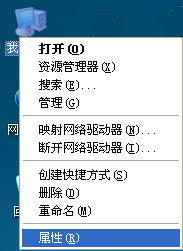
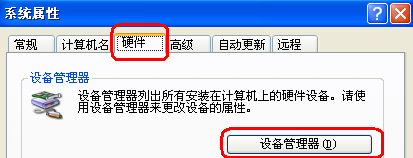
②. In the pop-up \"Device Manager \" dialog box, check the serial number of the sub-item of the port item class (as shown in the figure below):
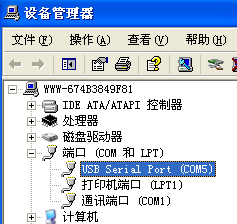
③ Return to the\"System Settings\" dialog box popped up by the software, select the corresponding serial port number in the communication port (metaphorically as\"\" 5 \"), and then press OK, as shown in the following figure:
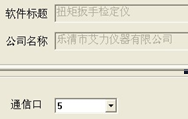
b. User main interface display
Measurement mode: divided into three modes: real-time, peak, and automatic peak, users can freely choose according to their needs
Measure the twist direction: \"Chun \" refers to the clockwise direction, \"Reverse \" refers to the counterclockwise direction.
Measure the force value.
Units of measurement: N · m, kgf · cm, Ib · in are free to choose according to need.
Battery level indicator: When the battery level is low, it displays \" \"Or insert the matching battery upper limit red indicator light flashes quickly after the red indicator light亮, You need to charge.
\"Or insert the matching battery upper limit red indicator light flashes quickly after the red indicator light亮, You need to charge.
Indicator light
Charging: When the matching power adapter is used for charging, the red light is on.
Saturation: When the matched power adapter is fully charged, the green light is on.
Communication: When using an instrument equipped with a printer function.
Alarm: upper and lower limit alarms, when the measured force value is higher than the upper limit value, some lights are red and the buzzer alarm; when the measured force value is lower than the lower limit, some lights are green and the buzzer alarm.
function button
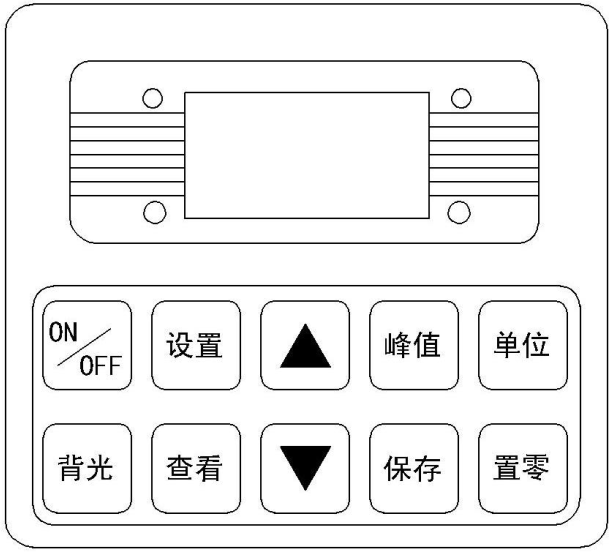
\"ON / OFF \" key: power switch, turn on and off.
b. \"Print \" key: used on instruments equipped with a printer. Press this key to print out the measurement data saved in the instrument (except for those without a print function).
c. \"Settings \" key: Users can enter the setting menu through this key when in measurement mode.
d.\"View \" key: In the measurement mode, you can use this key to view the stored measurement data, and press it again to return to the measurement mode.
e. \"▲ \" key: In the user setting interface, press this key to modify the setting items up and down. During parameter setting, press this key to modify the data in the current position; in the viewing interface, press this key to view the previous one data.
f. \"▼ \" key: In the user setting interface, press this key to modify the setting items downwards. During parameter setting, press this key to move digit by digit to select the digits to be modified; on the viewing interface, press This key can view the next data.8. After the test, you can press the\"View\" button to view the saved data, and the \ 1 ▲ \"and \" ▼ \"keys can be used to display the last saved data or the next saved data.
9. After use, press the\"ON / OFF \" key to turn off the power switch and store the tester properly.
Seven, bearing square hole size
Do not hit the bearing square holes at will to avoid damage. The following is a plan view of a square hole bearing:
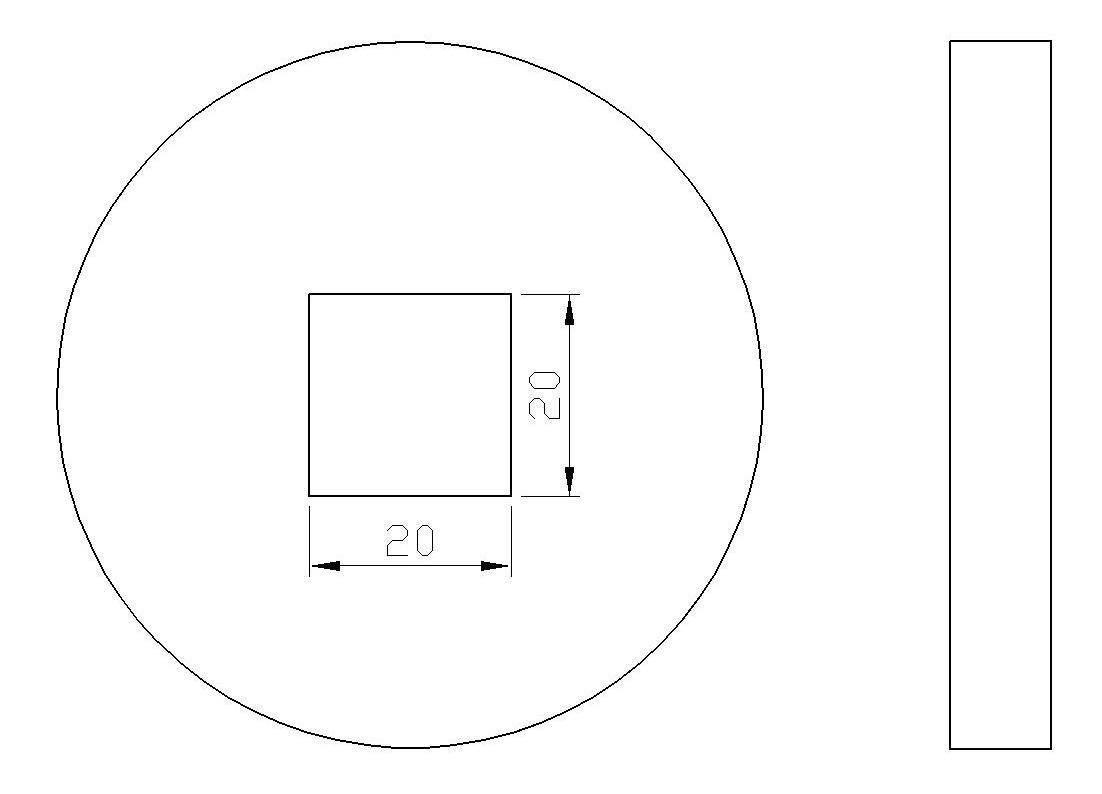
Eight, USB output
The instrument communicates with the host computer via USB. The communication protocol adopts MODBUS-RTU protocol. The specific connection method of the instrument and the software is as follows:
1. Connect the instrument to the computer with a direct connection, connect the instrument with a USB male connector, and connect the RS-232 female connector to the computer.
2. Turn on the instrument power so that the instrument is in the measurement interface.
3. Put the supplied CD-ROM into the computer CD-ROM drive and open the serial port software path: CD-ROM \ aliyiqi \ AutoTest.exe.
5. Before testing, select the second measurement mode
It is displayed as the real-time measurement mode on the user's main interface. When the first time press the\"\" peak\"key to enter the peak measurement mode, the second time press the\"\"peak\" key to enter the automatic peak measurement mode, then (that is, the third time) Press \"Peak \" to return to the real-time measurement mode and cycle in turn, as shown in the following figure:
6. Before testing, select the third measurement unit
Press the\"Unit\" key for the first time in any measurement mode to display the unit as N · mEnter the Kg · cm unit display, press \"Unit \" for the second time to enter the Ib · in unit display.
7. During the test, press\"Save\" to save the measurement data.
Note: During the test, when the measured value exceeds the upper limit, the communication indicator will show red, and the buzzer will also give an alarm; when the measured value is lower than the lower limit, the communication indicator will show green, the buzzer The alarm will still occur. When the measured value exceeds 120% of the maximum load, the sensor may be damaged. When the measured value exceeds 150% of the maximum load, it will definitely cause damage to the system. When the \"Severe Overload \" warning prompt appears, it will automatically shut down, the instrument will enter the automatic protection state and must be restarted, the display will show \"Severe Overload \" warning prompt, press \"Settings \" to enter the user setting interface, \"▼ \" key to choose to restore the initial setting items, then press \"Settings \" key to display the password input prompt, and then press \"▲ \", \"▼ \", \"Peak \", \"Save \", \"▲ \", \"▼ \", \"Peak \" and \"Save \" keys can be restored (if you cannot restore, please contact the manufacturer).
g, \"Peak \" key: used to switch between real-time, peak, and auto-peak measurement modes.
h, \"Save \" key: used to save the measured data.
i, \"Unit \" key: used to switch N · m, kgf · cm, Ibf · in three units.
j, \"Zero \" key:
① During real-time measurement, press this key to correct the zero point;
②,During peak and auto peak, press this key to clear the peak and return to zero;
③ When viewing the interface, press this key three times to delete all records;
④. On the user setting interface, press this key to return to the previous interface without saving data.
Power outlet:Charge the battery with the charger.
Charging socket:USB interface output, used to connect to the computer.
Bearing square hole:Connected to the square probe of the test object.
Inspection object:Such as torque wrench, torque wrench, etc.
Loading device:It can be adjusted freely in front, back, left, right and up and down.
Handwheel:Turn the handwheel to detect.
5. Working environment
1. Operating temperature: -10 ℃ ~ 40 ℃.
2. Operating humidity: ≤90% RH.
3. No vibration source and no corrosive environment around。
6. Operation steps
1. Before using the torque wrench to calibrate the instrument, first check whether the instrument has sufficient power. If the power is insufficient, please charge it first (it can also be used while charging).
2. Place the square probe of the test object into the load-bearing square hole of the tester, and use the handle at the other end of the test object above the height adjustment block (if the length is not enough, the whole set of loading device can be adjusted freely) .
3. Turn on the power switch, the displayed torque value is zero. If it is not zero, press the reset button to reset the torque value.
4. Before testing, the first need to set the upper and lower limits, minimum storage value, minimum peak hold value, automatic peak time, automatic shutdown time, gravity acceleration, etc. The specific steps are as follows:
a. Press the\"Settings\" key on the user's main interface for the first time to enter the user setting interface. The display shows as follows:
Use the up or down key to select the setting item. When the user's setting item is selected, press the setting key to enter the parameter setting interface.
b. Parameter setting interface
In the user setting interface, press \"Settings \" to enter the parameter setting interface and display as follows:
Explanation of setting parameters: (The above limits are set as an example)
Use \"▲ \" key and \"▼ \" key to modify and shift the data, then press \"Save \" key to save the setting data, the display interface returns to the user setting interface, and the next setting item can be set . (If you press \"Zero \" key to return to the user setting interface without saving the modified data), after all the setting items are set and saved, press the \"ON / OFF \" key to turn off, then press \ The\"ON / OFF \" key turns on and enters the user main interface. The set data cannot exceed the maximum load value.
①,Upper limit setting:The user sets the upper limit value, which can be set freely according to needs. When the upper limit value is reached, it will automatically sound and light alarm, the upper limit value is not higher than the full range.
②,Lower limit setting:The user sets the lower limit value, which can be set freely according to the needs. When the lower limit value is reached, an automatic light alarm is provided.The lower limit value shall not be higher than the set upper limit value.
③ 、Minimum storage value setting:The user sets the minimum storage value according to storage needs, and data smaller than this value will not be stored.
④,Minimum peak hold value setting:According to the peak value, the user needs to set freely for automatic peak measurement, and data smaller than this value will not be saved by the peak value.
⑤,Automatic peak time setting:The user can freely set the time that the peak value needs to be maintained from 1 second to 99 seconds according to the automatic peak measurement state.
⑥,Automatic shutdown time setting:In no operation state, the automatic shutdown time can be freely set from 0 minutes to 9 minutes (when set to 0 minutes, it means that the automatic shutdown is released)
⑦,Gravity acceleration setting:The user can set the acceleration value of gravity according to the location of the area. The machine defaults to 9.794.
⑧,Restore the initial settings:Improper user operation or confusion when changing data multiple times, you can use this setting to restore the data from 1 to 7 to the factory state.











