Torque screwdriver testerInstructions
One,use
Torque screwdriver calibrator is an intelligent multifunctional measuring instrument designed and manufactured for testing and testing various torque screwdrivers. Mainly used to detect and correct various torque screwdrivers, various products involve the test of tightening force, the destructive test of parts torsion, etc. It has the characteristics of simple operation, high precision and complete functions. It is widely used in various industries such as electrical, light industry, machinery manufacturing, scientific research institutions and so on.
2. Features
1. High precision, high resolution, fast sampling speed, full screen display.
2. Adopt high-precision torque sensor with torque direction display.
3. The setting of upper and lower limits.
4. The three units can be converted to each other for selection (N · m, kgf · cm, Ibf · in).
5. The three modes of real-time, peak and auto-peak can be switched at will.
6. Adopt USB interface to communicate with PC, maybe connect to PCSynchronizeDuring the test, the test force curve and the detailed test force record during the test are displayed on the computer simultaneously, and can be saved for various analyses.
7. Peak hold function, auto peak function, auto peak value display time free setting function.
8. Large storage capacity and storable999Group test data.
9. Automatic shutdown function without operation, time can be set freely.
3. Specifications
|
model |
AQJ-2 |
AQJ-5 |
AQJ-10 |
AQJ-20 |
|
|
Measuring range / dividing value |
N.m |
2.0000/0.0001 |
5.0000 / 0.0001 |
10.000/ 0.001 |
20.000/0.001 |
|
Kgf.cm |
20.421/ 0.001 |
51.052/ 0.001 |
102.10/0.01 |
204.21/ 0.01 |
|
|
Ibf.in |
17.724/0.001 |
44.311/0.001 |
88.62/ 0.01 |
177.24/ 0.01 |
|
|
Accuracy |
± 1% |
||||
|
power supply |
7.2V 1.2V × 6 Ni-MH battery pack |
||||
|
Charging time |
10 ~ 12 hours |
||||
|
Battery continuous use time |
About 10 hours |
||||
|
Battery Life |
≧ 300 times |
||||
|
size |
260mm × 300mm × 620mm |
||||
|
Net Weight |
32KG |
||||
|
charger |
Input: AC 220V 50HZ Output: DC 12V 500mA |
||||
Fourth, the name and function of each part

1、LCD display window
a.Boot display
Display the manufacturer's information after booting, welcome your use and display the product model

b.User main interface display
1Measurement mode: divided into three modes: real-time, peak, and automatic peak, users can freely choose according to their needs
2Measure the twist direction: \"Chun \" refers to the clockwise direction, \"Reverse \" refers to the counterclockwise direction.
3Units of measurement: N · m, Kgf · cm, Ib · in are free to choose according to need.
4Measure the force value.
5Battery level display: When the battery level is low, \"\" is displayed and you need to charge it.
1,Indicator light
1Charging: When using the matching power adapter to charge, the charging indicator lights up in red.
2Saturation: This light will turn green when fully charged with the matching power adapter.
3Communication: When connected to a computer, the communication light turns green.
4Alarm: upper and lower limit alarm, when the measured force value is higher than the upper limit value, the alarm lamp lights red and the buzzer alarms; when the measured force value is lower than the lower limit value, the alarm lamp lights green and the buzzer alarms.
2,function button
\"ON / OFF\"Key: power switch, turn on and off.
\"Print \" key: used on instruments equipped with a printer. Press this key to print out the measurement data saved in the instrument (except for those without a printing function, this instrument has no printing function).
\"Settings \" key: Users can enter the setting menu through this key when in measurement mode.
\"View\"Key: In measurement mode, you can use this key to view the stored measurement data, and press 1 again to return to measurement mode.
\"\"Key: In the user setting interface, press this key toup and downTo modify the setting items, during parameter setting, press this key to modify the data at the current position; on the viewing interface, press this key to view the previous data.
\"\"Key: In the user setting interface, press this key to modify the setting items downwards. During parameter setting, press this key to modify the data in the current position; in the viewing interface, press this key to view the next data.
\"Peak \" key: used to switch between real-time, peak, and auto-peak measurement modes.
\"Save \" key: used to save the measured data.
\"Unit \" key: used to switch between N · m, Kgf · cm and Ib · in.
\"Zero \" key:
1In real-time measurement, press this key to correct the zero point.
2During peak and auto peak, press this key to clear the peak and return to zero;
3When viewing the interface, press this key to clear the current stored measurement value, and long press this key to clear all stored measurement values.
4In the user setting interface, press this key to return to the previous interface without saving data.
3.Charging jack: Used for charging when connected with external power supply.
4.USB jack: USB interface output, used to connect to a computer.
5. Working environment
1. Operating temperature: -10 ℃ ~ 40 ℃.
2. Operating humidity:≤90% RH.
3. There is no vibration source and no corrosive environment around.
six,Pre-testSteps
1. Before using the torque screwdriver tester, first check whether the power of the instrument is sufficient. If the power is insufficient, please charge it first (the instrument can also be used while charging).
2. Under normal circumstances, turn on the power switch, and the displayed value is zero. If it is not zero, press \"Clear Zero \" to clear the value.
3. Before testing, you need to set the upper and lower limits, minimum storage value, minimum peak hold value, automatic peak time, automatic shutdown time, gravity acceleration, etc. The specific steps are as follows:
a. Upper limit setting: The user sets the upper limit value, which can be set freely according to the needs. When the upper limit value is reached, an automatic audible and visual alarm is given, and the upper limit value is not higher than the full range. On the measurement interface, press \"Settings \" to enter the setting interface, select \"Upper Limit Setting \", press \"Settings \" to enter the \"Upper Limit Setting \" interface, press \"\"Key to change the value, press \"\"Key to change the number of digits, set the required value, press \" Save \"key to return to the setting interface, the lower limit setting is the same as above. (The upper and lower limit setting value is 10, the minimum is 0)
b. Setting of lower limit value: The user sets the lower limit value, which can be set freely according to the needs. When the lower limit value is reached, an automatic light alarm will be given. The lower limit value shall not be higher than the set upper limit value. The specific setting is as the upper limit setting.
c. Setting of minimum storage value: The user sets the minimum storage value according to storage needs, and data smaller than this value will not be saved by the peak value. Select \"Minimum stored value \", press \"Settings \" key to enter, also use \"\"Key and \"\"Key to set the required value, press \" save \"key to return to the setting interface (minimum stored value set the maximum value is 10, the minimum is 0).
d. Setting of the minimum peak hold value: The user needs to set freely according to the peak value and the automatic peak measurement. Data smaller than this value will not be saved by the peak value. Enter \"Minimum peak hold value \" interface, also use \"\"Key and \"\"Key to set the required value, press \" save \"key to return to the setting interface.
e. Automatic peak time setting: the user can freely set the time that the peak value needs to be maintained from 1 to 99 seconds according to the automatic peak measurement state. Enter \"Auto Peak Time \" interface, also use \"\"Key and \"\"Key to set the required value, press \" save \"key to return to the setting interface.
f. Automatic shutdown time setting: under no operation state, the automatic shutdown time can be freely set from 0 minutes to 9 minutes (when set to 0, it means that the automatic shutdown is released). Enter the \"Auto Shutdown Time \" interface, use \"\"Key to set the required value, press \" save \"key to return to the setting interface.
g. Gravity acceleration setting: The user can set the gravity acceleration value according to the location of the area, the default gravity acceleration value of this machine is 9.794). Enter \"Gravity acceleration \" interface, use \"\"Key and \"\"Key to set the required value, press \" save \"key to return to the setting interface.
h. Restore the initial settings: improper operation by the user or confusion when changing the data multiple times, you can use this setting to restore the data of 1 ~ 7 to the factory state. Enter the \"Initial Settings \" interface, and complete the setting after entering the password.
Seven, teststep
1. Will be inspectedPresetThe torque value of the torque driver is adjusted todefault value。
2. Shake the upper hand wheel to adjust to the appropriate height, and put the top of the screwdriver into the upper connector
3 Shake the lower hand wheel to adjust the lower connecting body to a proper angle, put the bottom end of the screwdriver in and fix it.
4. Turn on the machine and select the unit and measurement mode as required. (Generally select the peak measurement mode)
5. Turn the lower hand wheel clockwise to apply a force value. The value displayed on the screen of the instrument is the measured torque value.
Eight, USB output
The instrument communicates with the host computer via USB. The communication protocol adopts MODBUS-RTU protocol. The specific connection method of the instrument and the software is as follows:
1. UseUSB data cableConnect this instrument to the computer.
2. Turn on the instrument power so that the instrument is in the measurement interface.
3. Put the supplied CD-ROM into the computer CD-ROM drive, open the serial port software path: CD-ROM \ aliyiqi \AutoTest.exe.
4. Click the \"System \" button at the bottom of the software window to pop up the \"System Settings \" dialog box, and select the serial port corresponding to the computer in the communication port. The specific operation steps are as follows:
① Right-click \"My Computer \" select \"Properties \", select \"Hardware \" option bar in the pop-up \"System Properties \" dialog box, and then click \"Device Manager \" button (as follows (Pictured):
→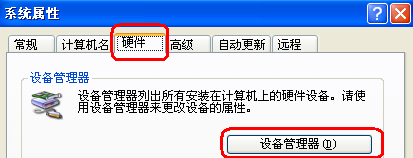
②. In the pop-up \"Device Manager \" dialog box, check the serial number of the sub-item of the port item class (as shown in the figure below):
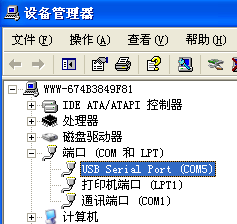
③ Return to the\"System Settings\" dialog box popped up by the software, select the corresponding serial port number in the communication port (metaphorically as\"\" 5 \"), and then press OK, as shown in the following figure:
④, close the software, double-click againAutoTestAfter .exe, you can check whether the serial port has been connected. There are many ways to check: apply a force to the sensor of the instrument, check whether the torque value at the top of the software window corresponds to the jump, if it jumps, it means that it is connected, otherwise on the contrary.
5Click the\"Settings\" button at the bottom of the software window to pop up the\"Parameter Setting\" dialog box, and fill in the corresponding data according to the test needs. The specific parameter size is filled in as described in step 6-3-b. After filling in, press the\"OK\" button. After the setting is successful, the data displayed at the bottom of the software window will change accordingly.
6First make sure the serial port is connected, and press the\"Start\" button to perform the synchronous test.
⑦ After the test is completed, press the\"Stop\" button and click\"Save\" or\"Stop\". Save the test curve and save it in the software, otherwise stop it.
⑧Introduction of software interface:
a. There is a torque value display area, a time display area and a test number at the top.
b. On the left, there are upper limit line, lower limit line, indicator line, specification display, display curve, clear curve and derived curve.
Upper limit line: When the box in front of the upper limit line is ticked, the curve display window has a horizontal line for the upper limit torque value.
Lower limit line: When the square in front of the lower limit line is ticked, the curve display window has a horizontal line showing the lower limit torque value.
Indicating line: the mouse is in a cross shape in the curve display window, and the corresponding torsion force for each position of the cross mouse position
Both the value display area and the time display area will change accordingly.
Display curve: Click this button to pop out the \"Select Curve \" dialog box, select the test item to be displayed, and then
The number of tests to be displayed.
Clear curve: Click this button to erase the currently displayed curve instead of deleting it from the software
Off.
Export Curve: Click this button to jump out of the\"Export Curve\" dialog box, select the format of the desired curve picture,
After the path where the curve picture is stored, press OK.
c. There are settings, start, stop, report, system, help, delete and exit buttons below.
The settings, start, stop and system buttons have been introduced in the front.
Report: Click this button to pop out the \"Curve Data Selection Preview \" dialog box, first select the size of sampling point
Then select the test items to be displayed and the number of tests to be displayed, and finally click\"Execl\"\"Button.
Nine, matters needing attention, maintenance and repair
1. Do not overload the test torque.instrumentTest the torque within the test range, otherwise it will damage the instrument and is more likely to cause danger.
2. Do not tap the LCD screen to place objects on the LCD screen.
3. Do not press the function keys with nails, sharp objects or pointed objects.
4. Do not use it where water, oil or other liquids are splashedinstrument, ToinstrumentStore in a cool, dry and vibration-free place.
5. Do not open the small cover on the back or adjust the trimming resistor inside.
6. Do not looseninstrumentFixing screws.
7. Please use the matching power adapter to charge, otherwise it will cause circuit failure and even fire.
8. Insert the AC power adapter completely into the socket before use. Loose plug may cause a short circuit and cause electric shock or fire.
9. Do not use any power source other than the rated voltage of the power adapter, otherwise it may cause electric shock or fire.
10. Please do not pull out or insert the plug with wet hands, otherwise it may cause electric shock.
11. Please clean the machine with a soft cloth, immerse the dry cloth in the water soaked with detergent, wring it out and remove the dust and dirt. Do not use chemicals that are easily emitted, such as volatile oil, thinner, alcohol, etc.
12. Handle gently during use and handling.
13. Do not disassemble, repair or modify the machine by yourself. These actions may cause permanent malfunction of the instrument.
14. Please contact the original place of purchase or our company if a fault occurs.
15. Within one month from the date of sale, the product has quality problems under normal use and no damage to the appearance. The customer will use the original sales invoice, valid warranty card and complete packaging to the original purchase place or the company to replace the same specifications For the model product, the replacement product will continue the warranty period and terms of the original product.
16. This product is within one year from the date of sale. Under normal use, non-human faults are covered by the warranty (the user does not disassemble the machine or repair it at other repair points. The company does not guarantee the warranty). The customer has the original sales invoice and valid warranty If the card is contacted with the original place of purchase, the company will get a free warranty for one year.
17. The warranty terms of this product only apply to those sold in the Chinese marketTorque screwdriver testerFor products that exceed the replacement period and warranty period, the customer can consult the original purchase place for maintenance or contact the company, and the company will provide paid maintenance.
10. Packing List
|
Numbering |
name |
Quantity |
|
1 |
Torque screwdriver tester |
1 set |
|
2 |
Foot |
4 pieces |
|
3 |
Power Adapter |
1 |
|
4 |
USB data cable |
1 Article |
|
5 |
Supporting software CD |
1 piece |
|
6 |
user's Guide |
1 serving |
|
7 |
Product inspection certificate |
1 serving |
|
8 |
Product Certificate Warranty Card |
1 piece |











